I use a (rather oldish) MacBook for my day-to-day development tasks. But I prefer keeping my host operating system free of development stuff. This strategy has the following benefits:
- Increasing reproducibility of my code - it often happened to me in the past that some code worked on my machine but didn't work on others; usually, it was due to missing dependencies. Developing multiple projects on the same machine makes it harder to track what libraries and packages are required for what project. So, now I always try to have an isolated environment per project.
- Testing code on the target platform - most of my projects have something to do with server-side and infra stuff; hence the actual target platform is Linux. Since I use a MacBook, I spend a lot of time inside virtual machines running the same operating system as my servers do. So, I'd need to duplicate the development tools from my macOS on every Linux OS I happen to use.
- Keeping the host operating system clean and slim - even if I work on something platform-agnostic like a command-line tool, I prefer not to pollute my workstation with the dev tools and packages anyway. Projects and domains change often, and installing all the required stuff right into the host operating system would make it messy real quick.
- Decreasing time to recover in case of machine loss - a single multi-purpose machine quickly becomes a snowflake host. Coming up with the full list of things to reinstall in the case of a sudden machine loss would be hardly feasible.
Since I usually work on several projects at the same time, I need not one but many isolated development environments. And every environment should be project-tailored, easy to spin up, suspend, and, eventually, dispose. I figured a way to achieve that by using only a few tools installed on my host operating system, and I'm going to share it here.
The approach may be helpful for folks using macOS or Linux:
- to work on server-side and full-stack projects
- to do Linux systems programming
- to play with Cloud Native stack
- to build some cool command-line tools.
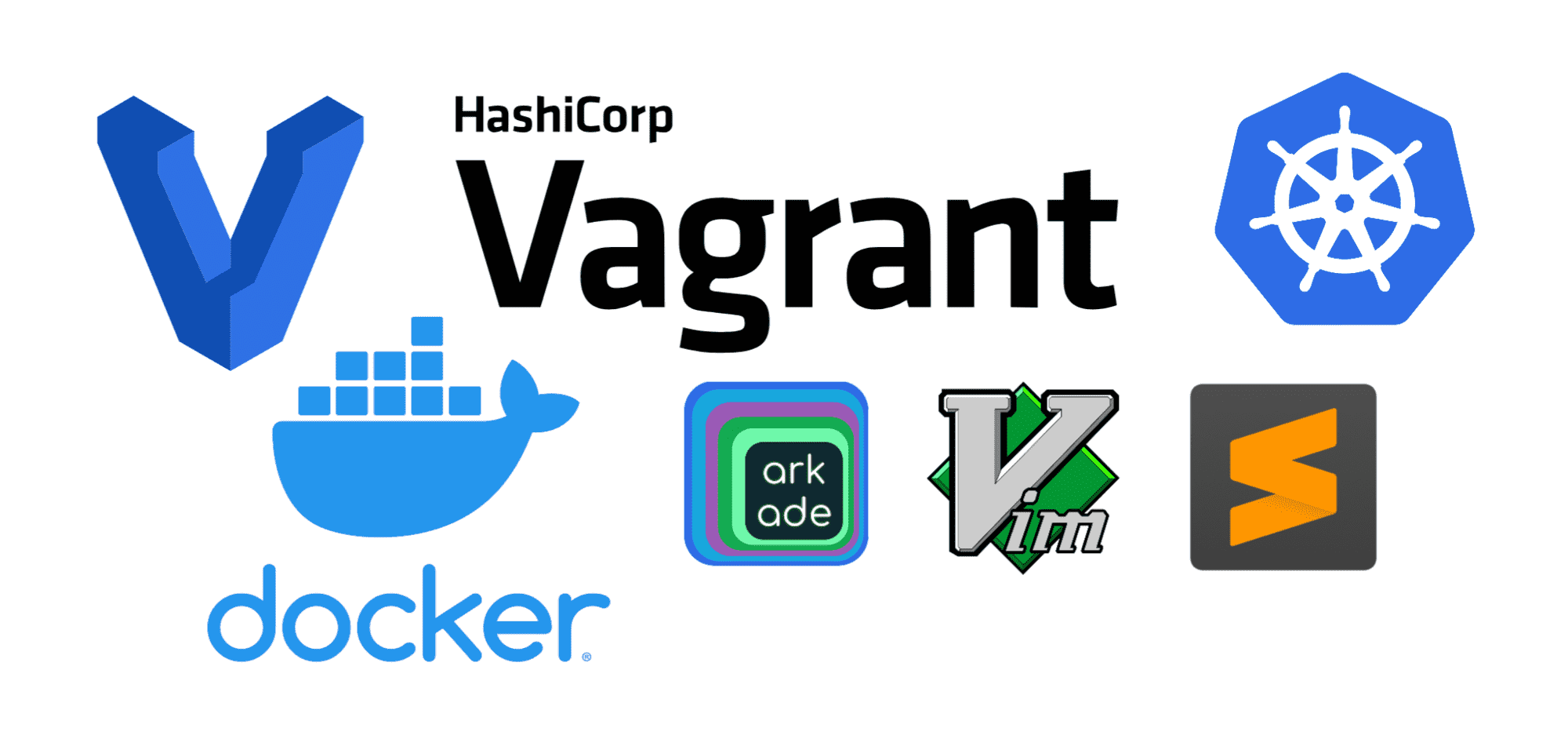
Level up your server-side game — join 11,000 engineers getting insightful learning materials straight to their inbox.
TL;DR Key takeaways
- Use Docker for
- running tools without installing them
- toying with different programming languages
- hacking playgrounds with docker-compose
- Use Vagrant for reproducible and isolated dev environments
- Use arkade for spinning up Kubernetes clusters in no time
What to install on the host OS
Besides everyday things like a browser or a video player, I need only the following tools installed on the host operating system:
- Docker
- Vagrant
- code editors (Vim, Sublime Text, Visual Studio Code, etc.)
I deliberately keep this list short because of the reasons mentioned above. By this time, it's probably clear that the key component here is Vagrant. But I still have Docker installed on my macOS.
How Docker is used
Having Docker on the host operating systems allows me to:
- Run arbitrary tools without installing them (e.g.,
alias jq='docker run -i stedolan/jq'). - Experiment with different versions of the programming languages without setting up a full-fledged dev env.
- Quickly hack multi-container playgrounds with docker-compose.
Docker provides fairly good isolation (assuming I trust the things I run), and it's easy to get rid of things I don't need anymore - just delete not-needed containers and images. At some point in time, I started thinking of replacing Docker with Podman. But recent Docker's promise to double down on the Development Experience gave me some extra hope for the bright future of this project.
Things I tried but abandoned in favor of the Docker + Vagrant approach:
- homebrew - it takes forever to install something with it nowadays...
rvm,nvm,gvm, etc - a fine option to manage multiple versions of the same language on one machine, but requires careful use.- Python's
venv- same as above plus a Python version manager would be needed; haven't even tried searching for it. - Running a dev environment inside a container - spent some time playing with this option, but IMO containers are too ephemeral to suit the use case well.
How Vagrant is used
Vagrant makes it easy to use virtual machines as development environments. I use it with the VirtualBox provider. Vagrant can be installed using homebrew or by downloading a distributive from the official website. Additionally, I always install the VirtualBox Guest Additions plugin to activate some extra functionality, such as mounting host folders into virtual machines:
$ vagrant plugin install vagrant-vbguest
When I don't know what exactly I'll need for a project, I just start with a bare minimum VM:
$ mkdir project-skunkworks
$ cd project-skunkworks
$ vagrant init debian/buster64
# vagrant init centos/7
# vagrant init alpine/alpine64
# etc
It creates a new Vagrantfile with the future virtual machine configuration. I usually adjust it then as follows:
- Give the new virtual machine a meaningful name.
- Configure networking connectivity with the host using a bridge adapter.
- Mount the project's folder into the machine.
- Adjust the allocated CPU and RAM resources.
- Add a provisioner with the default list of packages.
- Add a Docker or Podman provisioner (optional).
⚠️ Mounting a project folder into a Virtual Machine could have unpleasant performance implications. If the project is big enough, editing or compiling could become noticeably slower. In such cases, I switch to a folder residing fully on the VM disk and use the mounted folder only to share files between the VM and the host system when needed.
My typical initial Vagrant file looks like this:
Vagrant.configure("2") do |config|
config.vm.box = "debian/buster64"
config.vm.hostname = "skunkworks-01"
config.vm.define "skunkworks-01"
config.vagrant.plugins = ['vagrant-vbguest']
config.vm.network "private_network", ip: "192.168.33.10"
config.vm.synced_folder "./", "/home/vagrant/project"
config.vm.provider "virtualbox" do |vb|
vb.cpus = 4
vb.memory = "2048"
end
config.vm.provision "shell", inline: <<-SHELL
apt-get update
apt-get install -y curl git cmake tmux vim # ...
SHELL
config.vm.provision "docker" do |d|
d.run "nginx"
end
end
Yes, it's totally fine to have Docker running inside a Vagrant virtual machine! And the Docker installation is as simple as just listing the "docker" provisioner in the file. Vagrant automagically will take care of the rest.
💡 Hint - "shell" and "docker" aren't the only supported forms of provisioning. Vagrant supports many more, including ansible playbooks.
I try to commit the Vagrantfile with the rest of the project's files. It'd allow other developers to spin up a development environment faster. When the project's dependency list starts getting clearer, I adjust the Vagrantfile to reflect the new requirements.
To start a virtual machine using a Vagrantfile file, I run vagrant up from the folder enclosing the file. The first start may take a couple of minutes due to the initial provisioning, but the consequent starts will be significantly faster. To have shell access to the machine, I use vagrant ssh, although I need it only to run commands there. The actual code editing happens in a shared folder from the host operating system using a code editor of choice. If I run a web service in that machine, I also can access it using a host's browser on the IP address specified in the Vagrantfile.
A running virtual machine consumes a considerable amount of CPU and RAM resources, so I strive to have as few VMs running simultaneously as just possible. Using vagrant halt, I can power down the machine and power it up again later with vagrant up. A slightly more advanced use case is to suspend the machine with vagrant suspend and resume it later with vagrant resume.
A stopped virtual machine may still occupy quite some disk space, so if I don't see myself coming back to the project anytime soon, I clean up everything but the Vagrantfile with vagrant destroy.
👉 There is another huge benefit of developing inside a virtual machine - if you mess up in code or scripts and accidentally drop the root filesystem, it'll cost you nothing.
Another useful command is vagrant global-status. Unlike other commands that were mentioned here, it doesn't need to be run from a folder containing the Vagrantfile. I use this command periodically to check which virtual machines are still alive.
Vagrantifle's are a form of Infrastructure as Code. It means that having an up-to-date Vagrantfile, I can reproduce an environment without manually reconfiguring a virtual machine. Hence, when properly used, Vagrant development environments are fully disposable.
Vagrant and Visual Studio Code remote development
When my editor/IDE of choice isn't Vim, it's either Sublime Text or Visual Studio Code. Both tools require full-fledged graphical UI support, so it becomes important to be able to run the editor on the host machine.
With a project folder mounted into a Vagrant virtual machine, it's relatively simple to point the editor to this folder and just make all the changes locally. However, more advanced projects usually require additional tools to work with the code - linters, formatters, code completion servers, etc. Installing such tools on the host machine would defeat the purpose of the isolated and disposable dev environments.
Visual Studio Code Remote Development to the rescue!
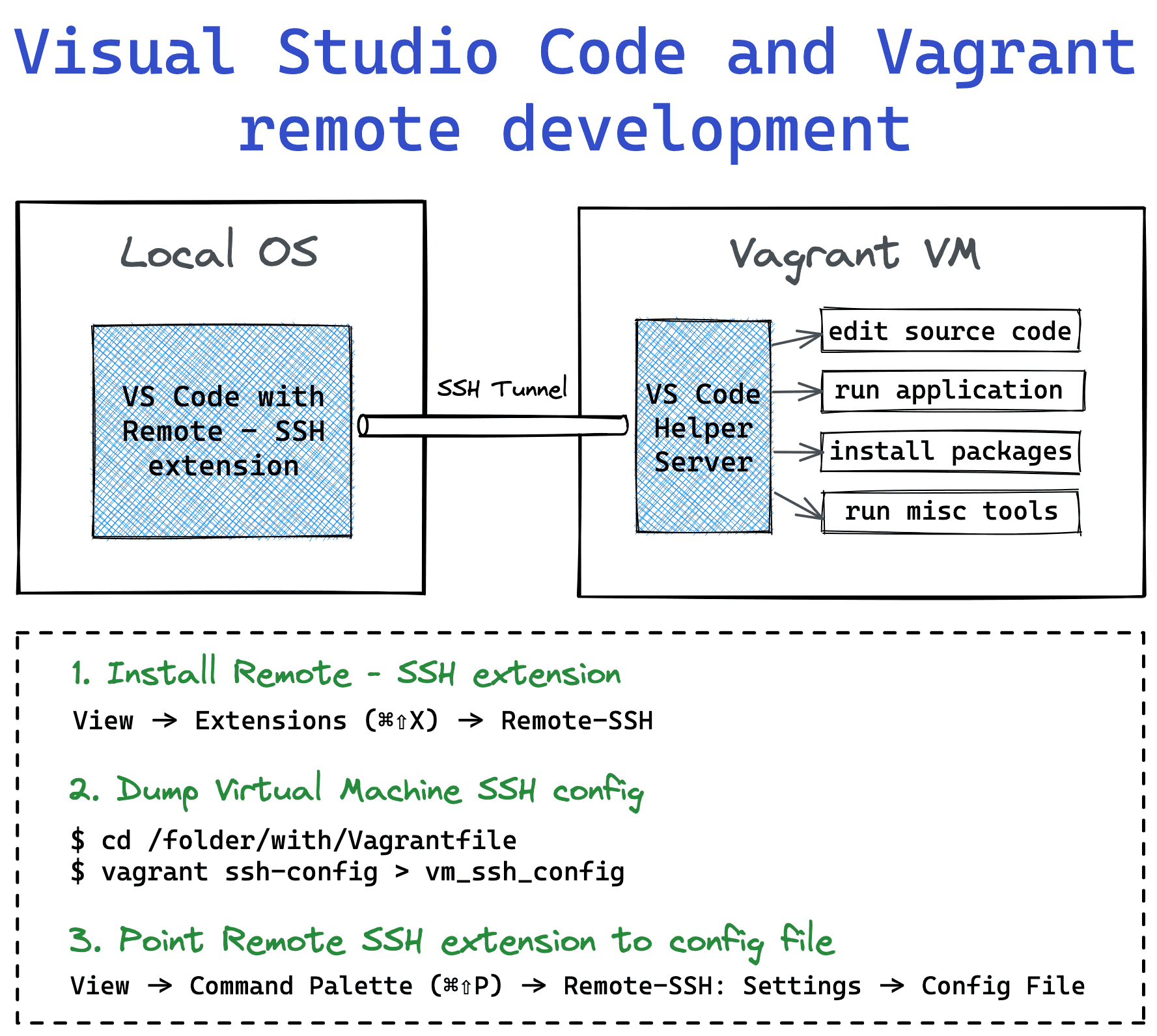
Visual Studio Code Remote - SSH extension works really well with Vagrant. All I need to do is to install the extension and teach it how to access the virtual machine by providing the dump of vagrant ssh-config.
After adding the virtual machine SSH credentials, the extension will automatically install the VS Code Server on the VM. Pairing the VS Code with this server makes launching code, installing packages, and running tools remotely really seamless.
How Arkade is used
I often hack on Cloud Native stack. Or hack the Cloud Native stack. In both cases, arkade comes in handy. It's a portable binary that can download and install other command-line tools such as kubectl, kustomize, helm, kind, and many more. It also comes with tens of helm charts, so one could install a docker registry, grafana, traefik2, or even linkerd or istio service mesh into a Kubernetes cluster with just a single arkade command. Farewell, the annoying Internet search of the fresh installation instructions.
Another cool thing about it is that arkade itself can be installed with a single command:
$ curl -sLS https://get.arkade.dev | sudo sh
$ arkade --help
So, assuming I already have Docker running on my virtual machine, I can get an up and running Kubernetes cluster with an Nginx Ingress Controller in a matter of seconds!
$ arkade get kubectl
$ arkade get kind
$ kind create cluster
$ arkade install ingress-nginx
$ kubectl get all
NAME READY STATUS RESTARTS AGE
pod/ingress-nginx-controller-7d98fb5bd-956fq 1/1 Running 0 38s
NAME TYPE CLUSTER-IP EXTERNAL-IP PORT(S) AGE
service/ingress-nginx-controller LoadBalancer 10.96.239.161 <pending> 80:31973/TCP,443:31901/TCP 38s
service/ingress-nginx-controller-admission ClusterIP 10.96.11.19 <none> 443/TCP 38s
service/kubernetes ClusterIP 10.96.0.1 <none> 443/TCP 84s
...
I find it super useful for quick experimentations. Learning about arkade broke some sort of a psychological barrier for me - now I'm less afraid of messing up with my local Kubernetes clusters because I know that I can reproduce the setup with just a few arkade get/install lines.
Combining the power of arkade with disposable vagrant virtual machines allows me to move blazingly fast on the initial phase of my projects.
Instead of conclusion
I try to keep my approach pragmatic by choosing the tools and techniques that truly work. If you read till this point, I hope there was something helpful for you in the post. If so, you may also like to read about my approach to picking a language for a programming toolbox.
Level up your server-side game — join 11,000 engineers getting insightful learning materials straight to their inbox: